Tutorial: DiceRoller application
In this walkthrough, you'll learn about using the Fluid Framework by examining the DiceRoller application at https://github.com/microsoft/FluidHelloWorld. To get started, go through the Quick Start guide.
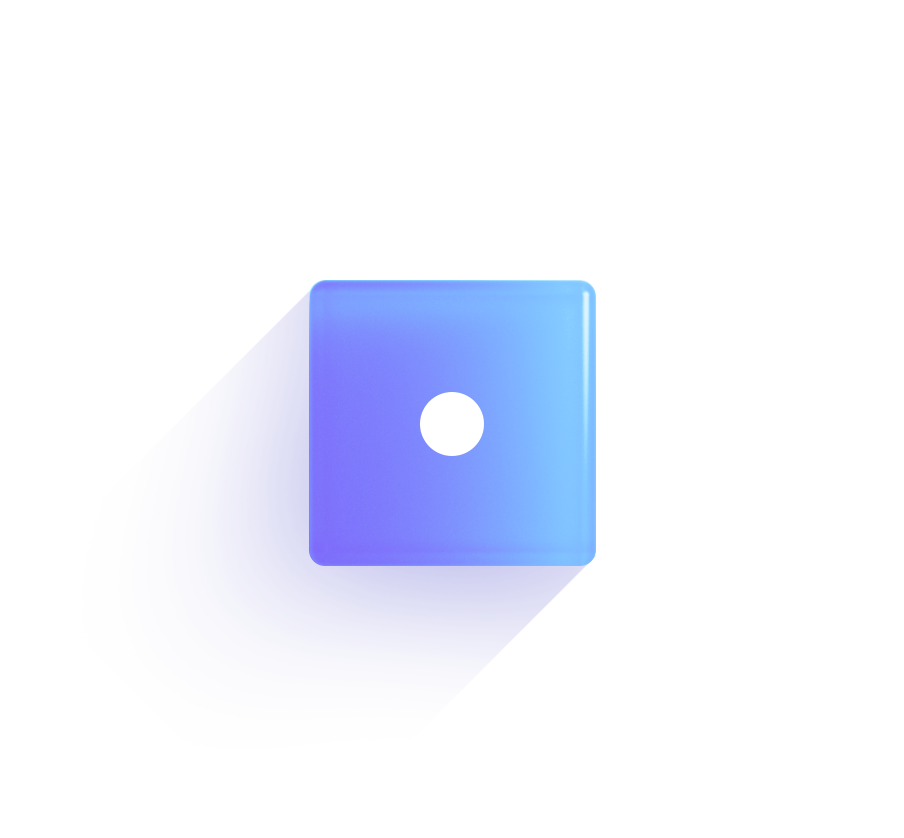
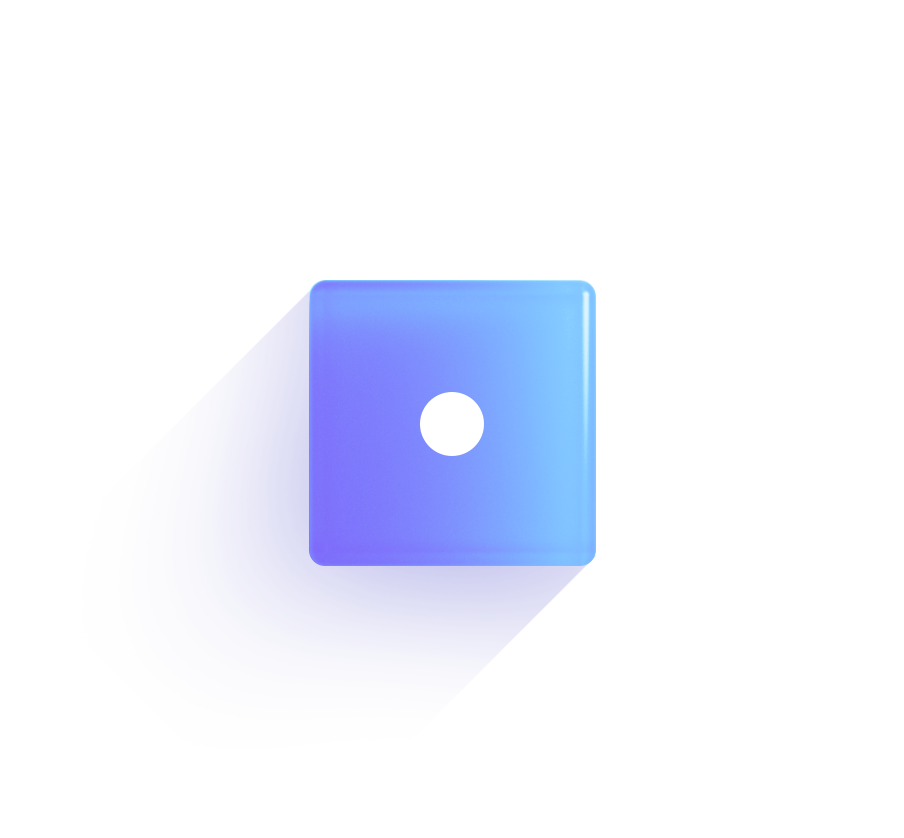
In the DiceRoller app, users are shown a die with a button to roll it. When the die is rolled, the Fluid Framework syncs the data across clients so everyone sees the same result. To do this, complete the following steps:
- Set up the application.
- Create a Fluid container.
- Write the dice view.
- Connect the view to Fluid data.
All of the work in this demo will be done in the app.js file.
Set up the application
Start by creating a new instance of the Tinylicious client. Tinylicious is the Fluid Framework's local testing server, and a client is responsible for creating and loading containers.
The app creates Fluid containers using a schema that defines a set of initial objects that will be available in the container. Learn more about initial objects in Data modeling.
Lastly, root defines the HTML element that the Dice will render on.
import { SharedTree, TreeViewConfiguration, SchemaFactory, Tree } from "fluid-framework";
import { TinyliciousClient } from "@fluidframework/tinylicious-client";
const client = new TinyliciousClient();
const containerSchema = {
initialObjects: { diceTree: SharedTree },
};
const root = document.getElementById("content");
To create a Fluid application that can be deployed to Azure, check out the Azure Fluid Relay.
Create a Fluid container
Fluid data is stored within containers, and these containers need to be created before other users can load them. Since creation and loading of containers both happen in the browser, a Fluid application needs to be capable of handling both paths.
Create a new container
The creation section of the application starts with calling createContainer and passing in a schema defining which shared objects will be available on the new container.
After a new container is created, default data can be set on the shared objects before the container is attached to the Tinylicious service.
Note, we are passing the parameter "2" in the createContainer call to indicate the version of Fluid Framework that the data is compatible with.
For new apps always use "2".
Use "1" if you have apps running Fluid Framework 1.X until you've migrated all the apps to version 2.X.
The attach call publishes the container to the Tinylicious service and returns the id of the container, which the app can use to load this container on other clients (or this client in a future session).
Once attached, any further changes to the shared objects, made by the rendered app, will be communicated to all collaborators.
The renderDiceRoller function is created in a later step.
It renders the UI of the app on the local client.
const createNewDice = async () => {
const { container } = await client.createContainer(containerSchema, "2");
const dice = container.initialObjects.diceTree.viewWith(treeViewConfiguration);
dice.initialize(new Dice({ value: 1 }));
const id = await container.attach();
renderDiceRoller(dice.root, root);
};
Loading an existing container
Loading a container is more straightforward than creating a new one.
When loading, the container already contains data, and is already attached, so those steps are irrelevant.
You need only to pass the id of the container you wish to load in the getContainer() function along with the same schema used when creating the container.
const loadExistingDice = async (id) => {
const { container } = await client.getContainer(id, containerSchema, "2");
const dice = container.initialObjects.diceTree.viewWith(treeViewConfiguration);
renderDiceRoller(dice.root, root);
};
Switching between loading and creating
The app supports both creating a new container and loading an existing container using its id.
But, the app needs to know whether the container already exists.
There are many ways of determining this.
This sample app stores the container ID in the URL hash.
If the URL has a hash, the app will load that existing container.
Otherwise, the app creates a new container, attaches it, and sets the returned id as the hash.
The decision logic is implemented in a start function which is immediately called, catching any errors that are returned.
async function start() {
if (location.hash) {
await loadExistingDice(location.hash.substring(1));
} else {
const id = await createNewDice();
location.hash = id;
}
}
start().catch((error) => console.error(error));
Write the dice view
The Fluid Framework is agnostic about view frameworks and works well with React, Vue, Angular and web components. This example uses standard HTML/DOM methods to render a view.
The renderDiceRoller function runs only when the container is created or loaded.
It appends the template to the passed in HTML element, and creates a working dice roller with a random dice value each time the "Roll" button is clicked on a client.
const template = document.createElement("template");
template.innerHTML = `
<style>
.wrapper { display: flex; flex-direction: column; align-items: center; }
.dice { width: 200px; }
.rollButton { width: 118px; height: 48px; background: #0078D4; border-style: none; border-radius: 8px; }
.rollText { font-size: 20px; color: #FFFFFF; }
</style>
<div class="wrapper">
<img class="dice"/>
<button class="rollButton"><span class="rollText">Roll</span></button>
</div>
`;
const renderDiceRoller = (dice, elem) => {
elem.appendChild(template.content.cloneNode(true));
const rollButton = elem.querySelector(".rollButton");
const diceElem = elem.querySelector(".dice");
/* REMAINDER OF THE FUNCTION IS DESCRIBED BELOW */
};
Connect the view to Fluid data
Let's go through the rest of the renderDiceRoller function line-by-line.
Create the Roll button handler
The next line of the renderDiceRoller function assigns a handler to the click event of the "rollButton" button.
Instead of updating the local state directly, the button updates the number stored in the value property of the dice object.
Because dice is the root object of Fluid SharedTree, changes will be distributed to all clients.
Any changes to dice will cause a nodeChanged event to be emitted, and an event handler, defined below, can trigger an update of the view.
This pattern is common in Fluid because it enables the view to behave the same way for both local and remote changes.
rollButton.onclick = () => {
dice.value = Math.floor(Math.random() * 6) + 1;
};
Relying on Fluid data
The next line creates the function that will rerender the local view with the latest dice value. This function will be called:
- When the container is created or loaded.
- When the dice value changes on any client.
Note that the current value is retrieved from the SharedTree each time updateDice is called. It is not read from the textContent of the local dice HTML element.
const updateDice = () => {
const diceValue = dice.value;
diceElem.src = `/images/dice-${diceValue}.png`;
diceElem.alt = diceValue.toString();
};
Update on creation or load of container
The next line ensures that the dice is rendered as soon as renderDiceRoller is called, which is when the container is created or loaded.
updateDice();
Handling remote changes
To keep the data up to date as it changes, an event handler must be set on the dice object to call updateDice each time that the nodeChanged event is sent.
Use the built-in Tree object to subscribe to the event.
Note that the nodeChanged event fires whenever the dice object changes on any client; that is, when the "rollButton" button is clicked on any client.
Tree.on(dice, "nodeChanged", updateDice);
Run the app
The full code for this application is available for you to try out. Try opening it in multiple browser windows to see the changes reflected between clients.